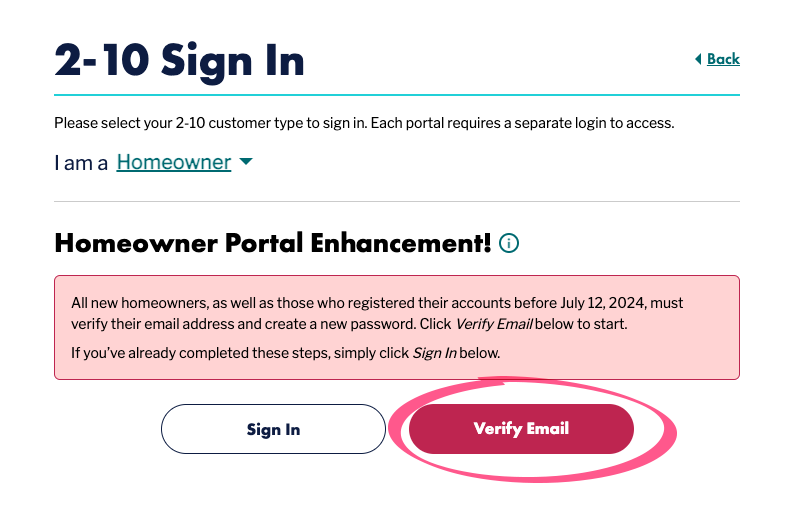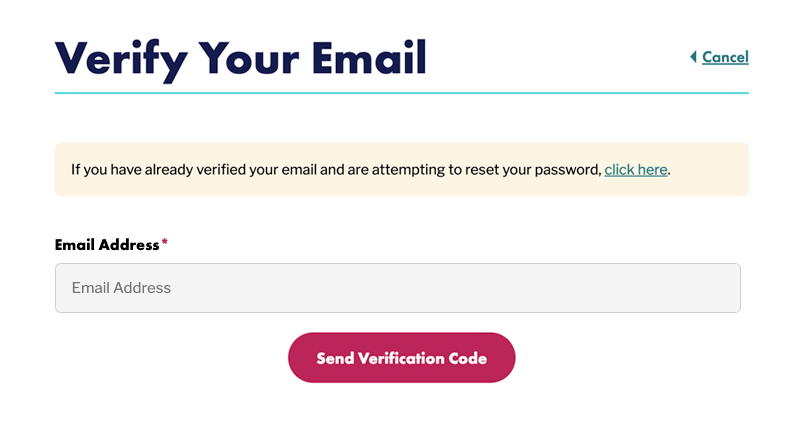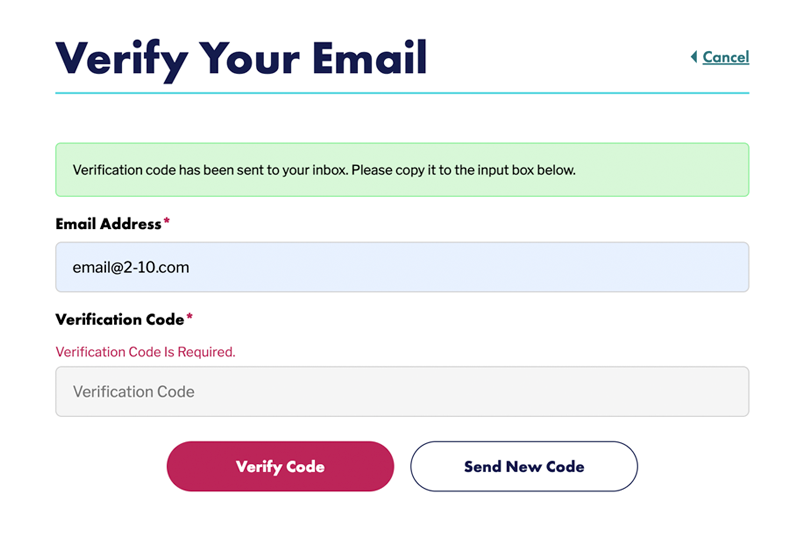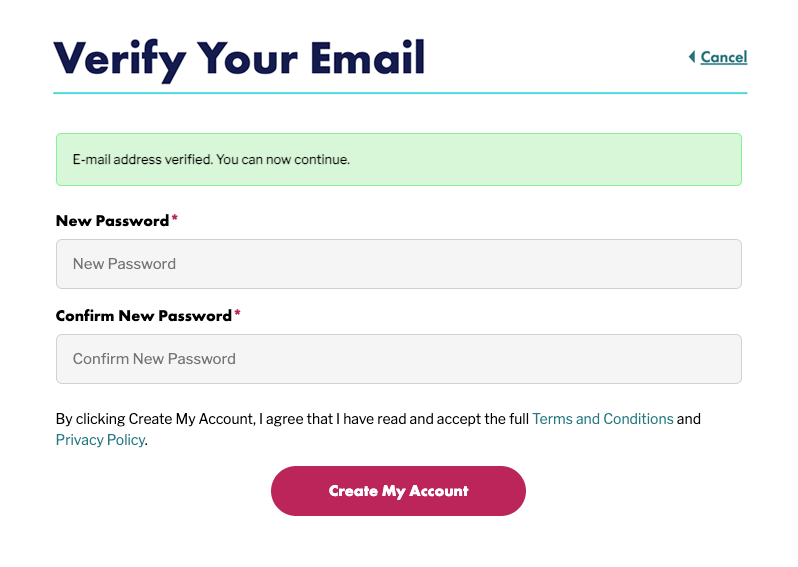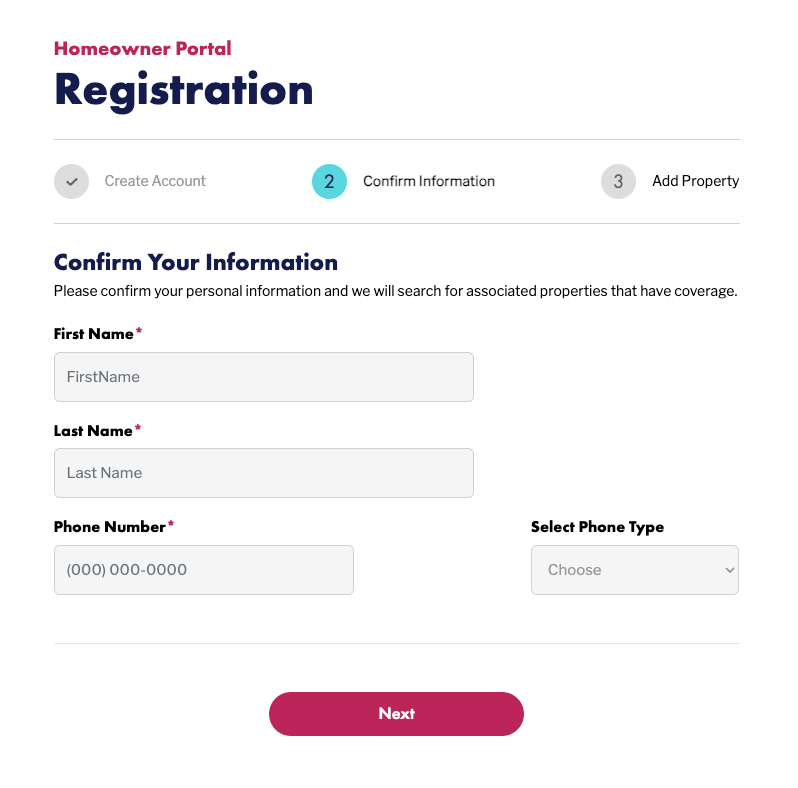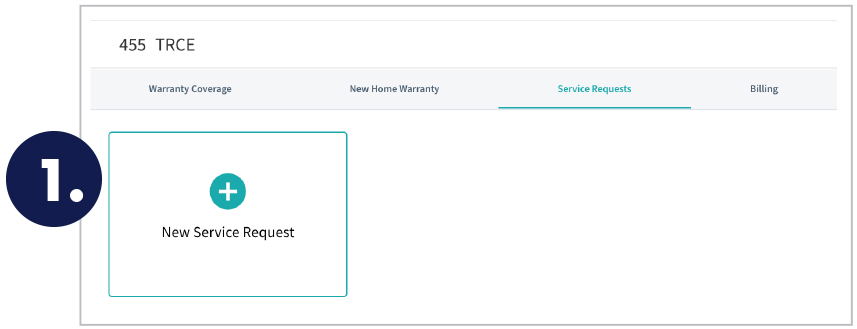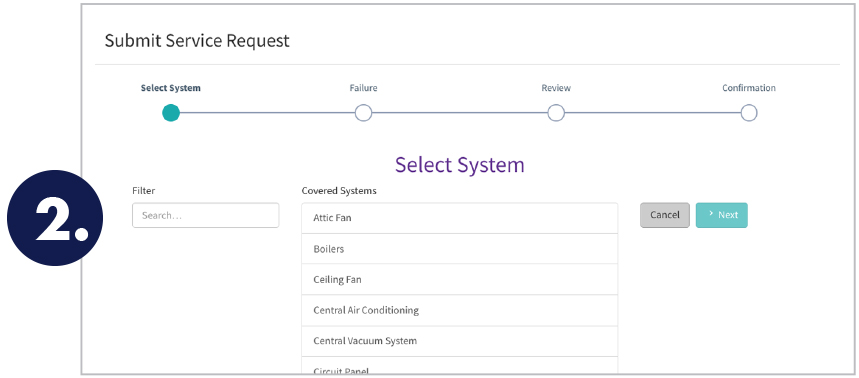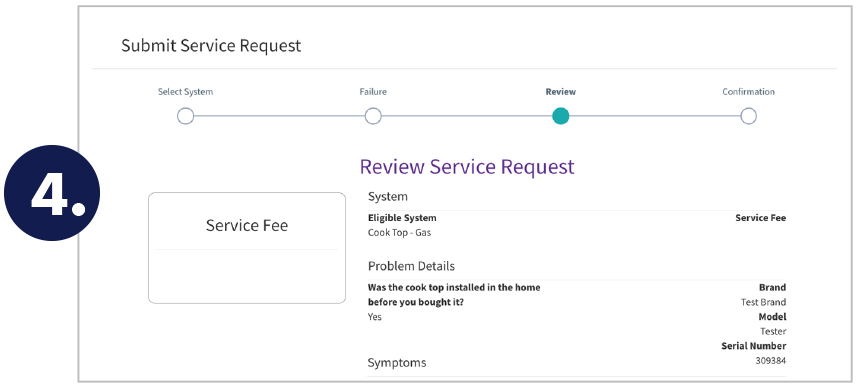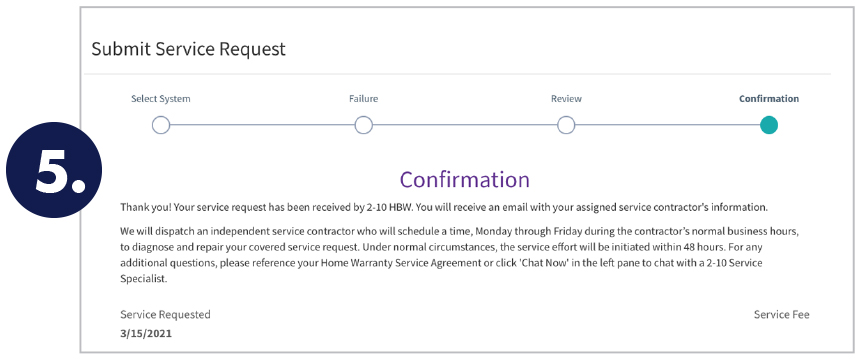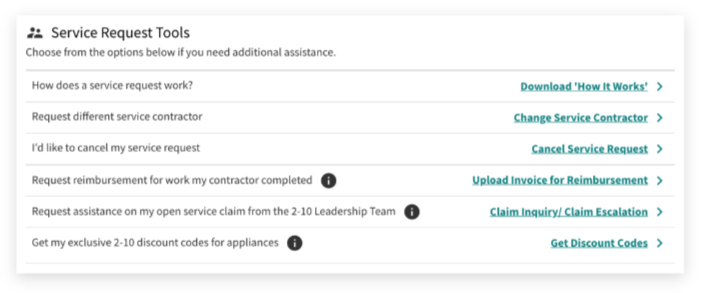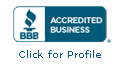Homeowner Portal allows you to:
- Request Service
- Renew and review coverage
- Access our exclusive Happy Homeowner Program®
Create Your Account
Sign-in or create your account here.
Click Sign Up Here to get started. After verifying your email and creating a password, confirm your contact information and link any properties you have coverage for.
Need Help Verifying Your Email?
If you encounter an error, call Customer Support at 800.775.4736 for assistance.
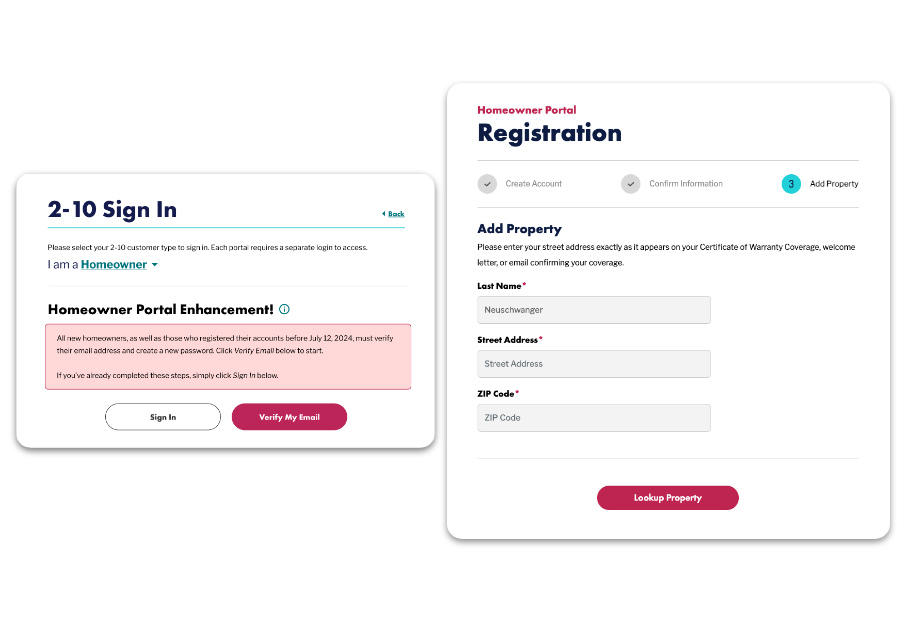
Using Your 2-10 Account
From there, you can:
- Renew your Home Service Plan
- Review the details of your coverage
- Request Service
- View your service requests and status
- Edit your billing information
You can also access these options by clicking the gear icon in the bottom right corner of your property card.
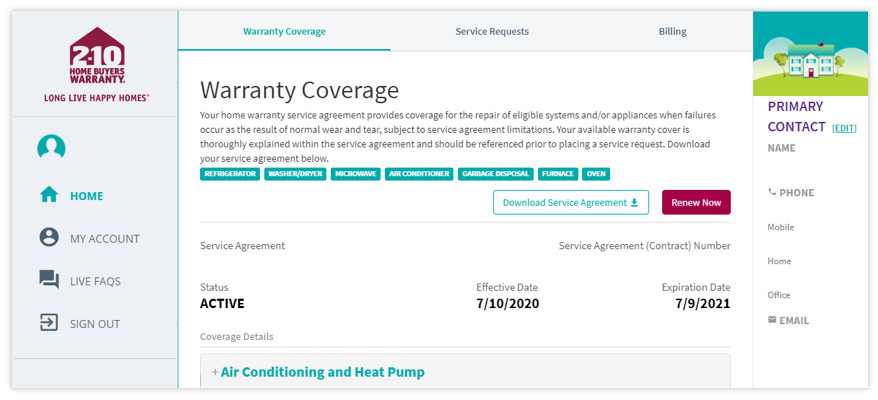
Exclusive Offers for You!
With the 2-10 Happy Homeowner Program®, you get benefits just for being a 2-10 member.
Appliance Discount Program – Scroll to the bottom of the home page and click the Home Appliance Discounts button to access your codes.
2-10 Marketplace – View all your offers and discounts by clicking on Marketplace in the left-hand navigation menu.
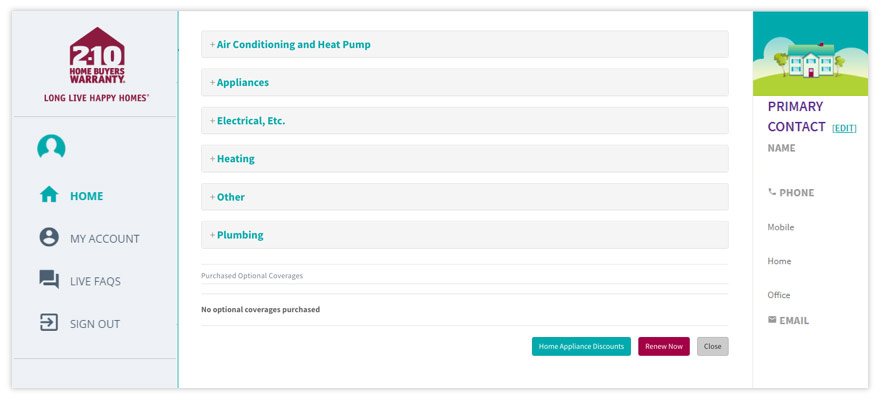
Refer to your Home Warranty Service Agreement for specific coverage details, as certain items and events are not covered.